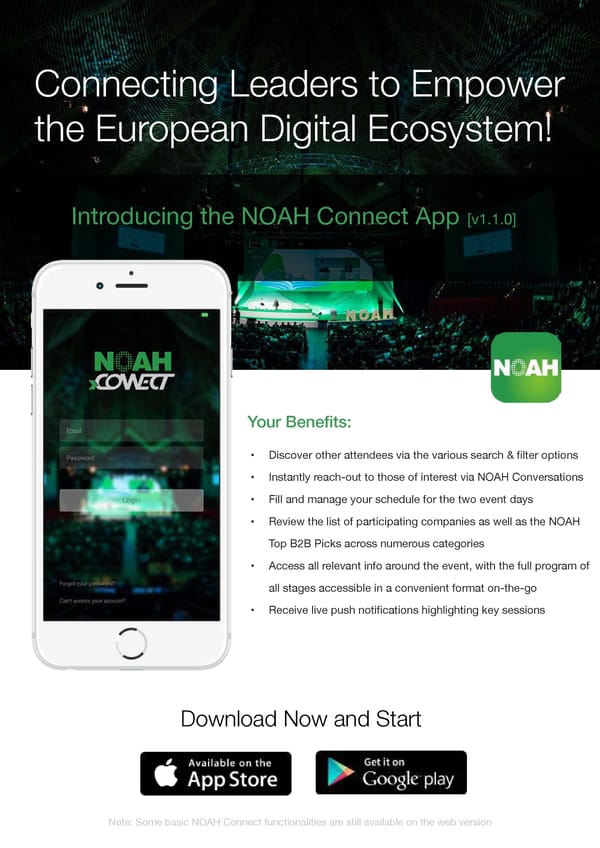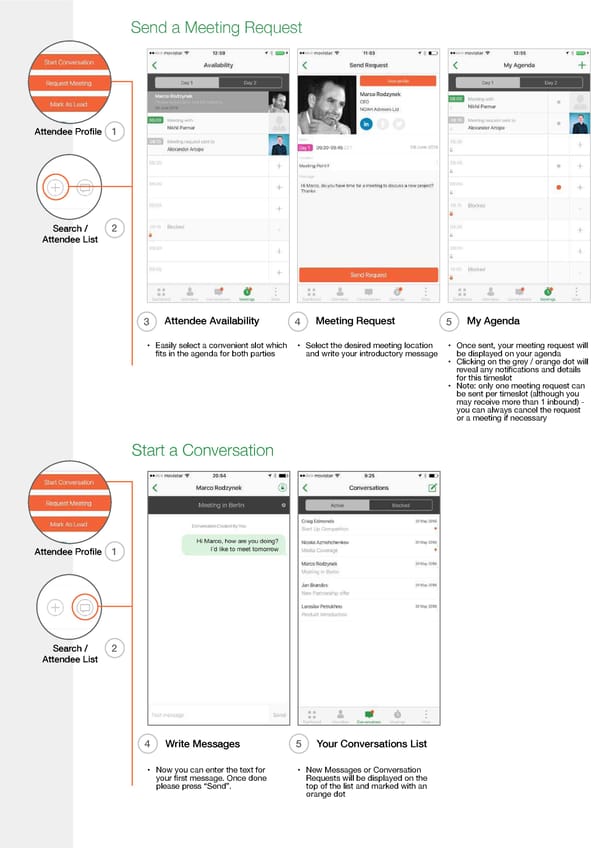Introducing NOAH Connect App
Connecting European Digital Ecosystem
Connecting Leaders to Empower the European Digital Ecosystem! Introducing the NOAH Connect App [v1.1.0] Your Benefits: • Discover other attendees via the various search & filter options • Instantly reach-out to those of interest via NOAH Conversations • Fill and manage your schedule for the two event days • Review the list of participating companies as well as the NOAH Top B2B Picks across numerous categories • Access all relevant info around the event, with the full program of all stages accessible in a convenient format on-the-go • Receive live push notifications highlighting key sessions Download Now and Start Note: Some basic NOAH Connect functionalities are still available on the web version
The NOAH Connect Dashboard Event Overview 1 5 Our Strategic Partners Full Program or 2 Register for Event 6 Selected Speakers and Sessions Direct Access to selected Sessions and involved Speakers 7 Full Attendee List Featured Attendees 3 8 Upcoming Meetings Main Navigation (iOS) 4 Scrolling down the home screen reveals all upcoming meetings “Browse the Full Attendee List and Filter Your Results Search / Attendee List Main Menu 3 Search / Attendee List 4 Apply Filters 5 Filter Result • On the general view, you can search • Here you can filter the current • From the results screen, you can by name & company attendee list by selecting one or mark interesting attendees as a • Press the “Filter” icon in the top right multiple parameters Lead to choose more specific criteria • Or directly start a Conversation or send a Meeting Request
Send a Meeting Request Attendee Profile 1 Search / 2 Attendee List 3 Attendee Availability 4 Meeting Request 5 My Agenda • Easily select a convenient slot which • Select the desired meeting location • Once sent, your meeting request will fits in the agenda for both parties and write your introductory message be displayed on your agenda • Clicking on the grey / orange dot will reveal any notifications and details for this timeslot • Note: only one meeting request can be sent per timeslot (although you may receive more than 1 inbound) - you can always cancel the request or a meeting if necessary Start a Conversation Attendee Profile 1 Search / 2 Attendee List 4 Write Messages 5 Your Conversations List • Now you can enter the text for • New Messages or Conversation your first message. Once done Requests will be displayed on the please press “Send”. top of the list and marked with an orange dot